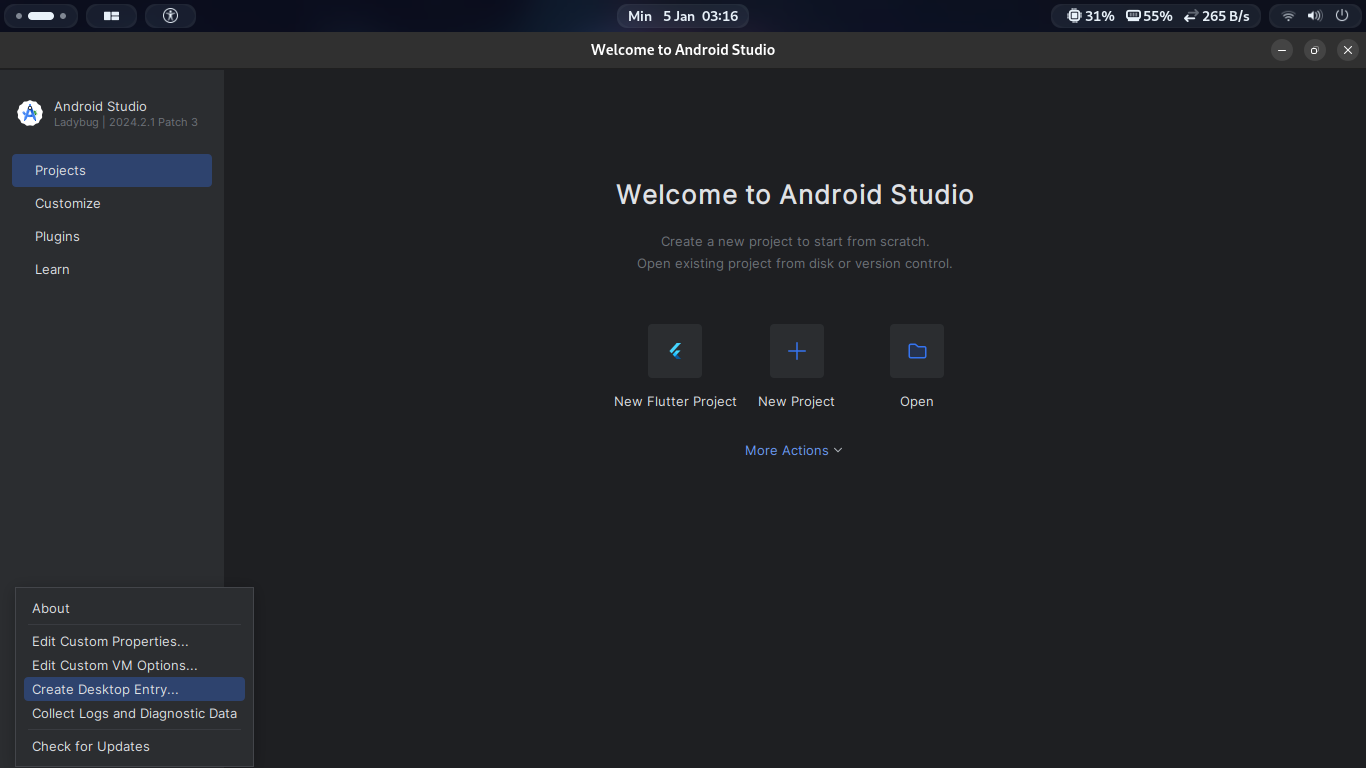TL;DR#
A code editor is a program that developers use to write and manage code more efficiently.
Install Code Editor#
Here’s how to install two popular code editors on Linux: Visual Studio Code and Android Studio.
Visual Studio Code (vscode)#
Visual Studio Code, created by Microsoft in 2015, has become a mainstream code editor supporting multiple programming languages and a wide variety of extensions.
- Debian based (Debian, Ubuntu, … etc)
Download VSCode from Visual Studio in .deb format
Navigate to the folder where the file is saved
Install VSCode (adjust the file name as needed):
sudo apt install code_1.96.2-1734607745_amd64.deb
- RHEL based (RedHat, Fedora, … etc)
Download VSCode from Visual Studio in .rpm format. Follow the prompt to add the repository.
Add the VSCode repository:
sudo rpm --import https://packages.microsoft.com/keys/microsoft.asc echo -e "[code]\nname=Visual Studio Code\nbaseurl=https://packages.microsoft.com/yumrepos/vscode\nenabled=1\ngpgcheck=1\ngpgkey=https://packages.microsoft.com/keys/microsoft.asc" | sudo tee /etc/yum.repos.d/vscode.repo > /dev/nullInstall vscode:
sudo dnf update sudo dnf install code # or code-insiders
Android Studio#
Android Studio is the official Integrated Development Environment (IDE) for Android app development, created by Google in 2013.
Check if Java is installed:
java --version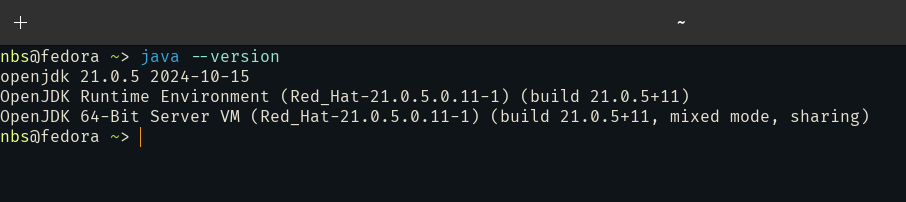
If Java is not installed, install it as follows:
Debian based (Debian, Ubuntu, … etc)
sudo apt install openjdk-21-jdk openjdk-21-jreRHEL based (RedHat, Fedora, … etc)
sudo dnf install java-21-openjdk-headless
Download Android Studio from Android Studio. Download the .tar.gz file and navigate to the download folder.
Extract the downloaded file:
tar xvf android-studio-2024.2.1.12-linux.tar.gzMove the extracted folder android-studio to /opt:
sudo mv android-studio /optLaunch Android Studio and follow the setup wizard. next, next, …
/opt/android-studio/bin/./studioCreate a desktop shortcut to avoid launching from the terminal