TL;DR#
Some GNOME Shell extensions stop working after a GNOME update due to version checks.
You can bypass this by enabling disable-extension-version-validation using Dconf Editor.
Introduction#
Dconf Editor is a graphical viewer and editor for applications’ internal settings. It allows you to modify configuration options not exposed through the standard user interface.
While it’s a powerful tool, improper use might break certain applications or system behaviors — so use it cautiously and only when you understand what a setting does.
Dconf Editor interacts with settings via two layers:
- The GSettings API, part of the GLib library, used by most GNOME applications.
- The dconf backend library, which is the default backend for GSettings, also supporting older applications or specific use cases.
Steps to Fix Extension Compatibility#
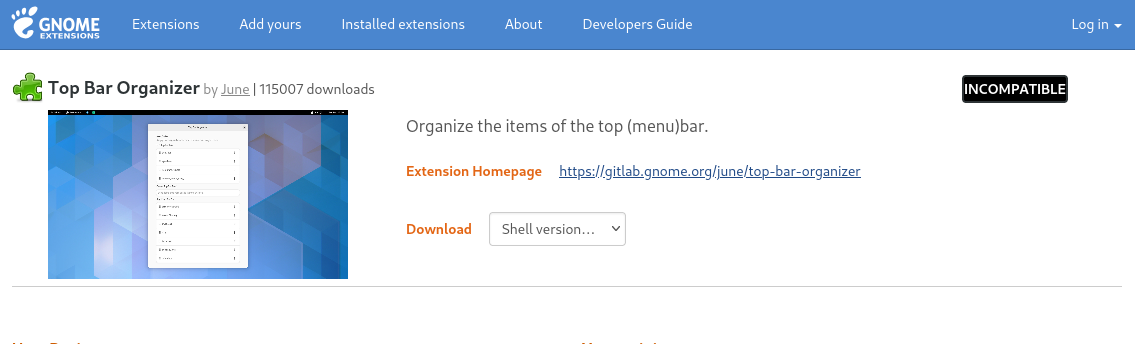
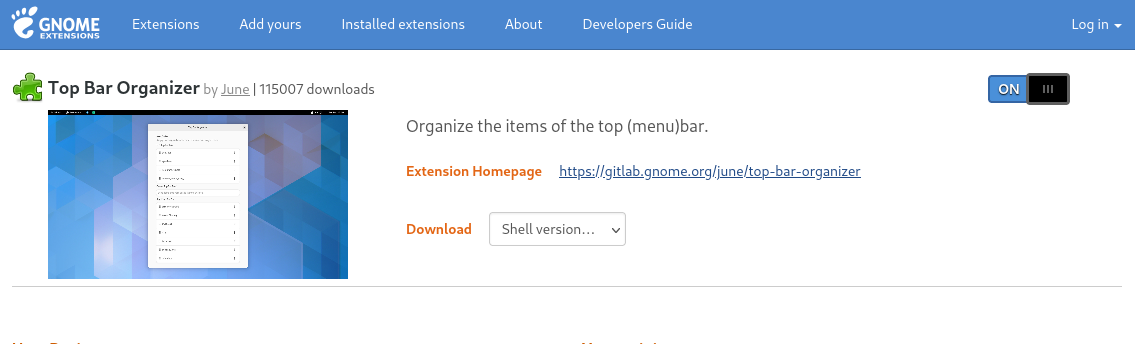
Install Dconf Editor (if not already installed):
Debian based (Debian, Ubuntu, … etc)
sudo apt install dconf-editorRHEL based (RedHat, Fedora, … etc)
sudo dnf install dconf-editorOpen Dconf Editor via the application menu.
Navigate to the key:
/org/gnome/shell/disable-extension-version-validationEnable
disable-extension-version-validationby toggling it ON.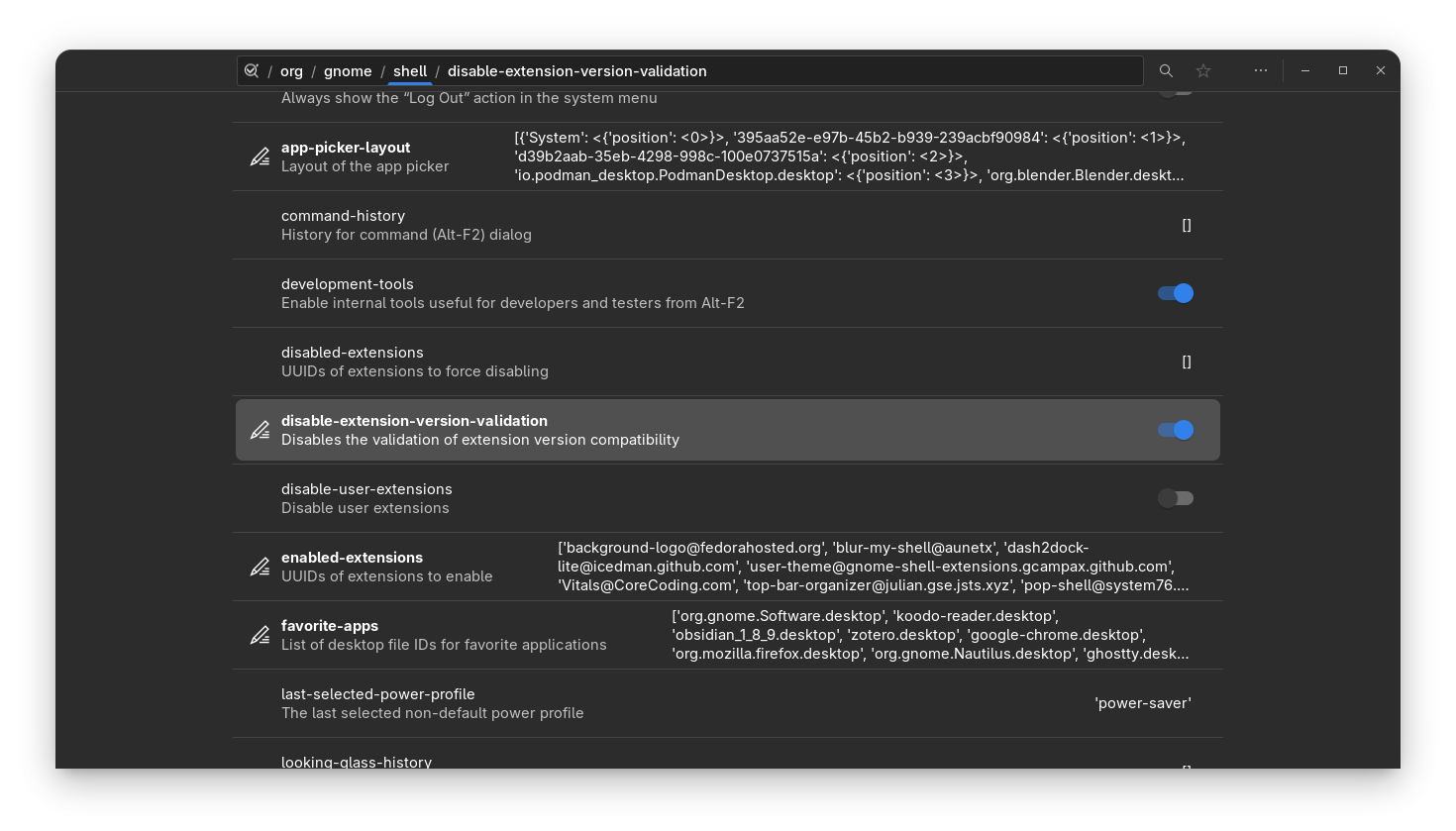
Restart GNOME Shell:
- On Xorg: Press
Alt + F2, typer, and press Enter. - On Wayland: Log out and log back in.
- On Xorg: Press
Notes#
- Bypassing version validation might cause compatibility issues or unstable behavior with extensions not intended for your GNOME version.
- Only use this method for trusted extensions you’ve tested.
